Stopwatch Using Raspberry Pi Pico

Hello,
In this article , we are going to make stopwatch using Raspberry Pi Pico and tm1637 4 digit 7 segment display module.
Here, I used tm1637 4 digit 7 segment display module as a display to show real-time counting.
Let’s make this.
If you are new to Raspberry Pi Pico and wants to get started then click here, it is all about getting started with Raspberry Pi Pico.
Required Components
List of required components is given below.
2 Push buttons
1K Ohm resistor
Schematic Diagram
Follow this schematic diagram and make connections.
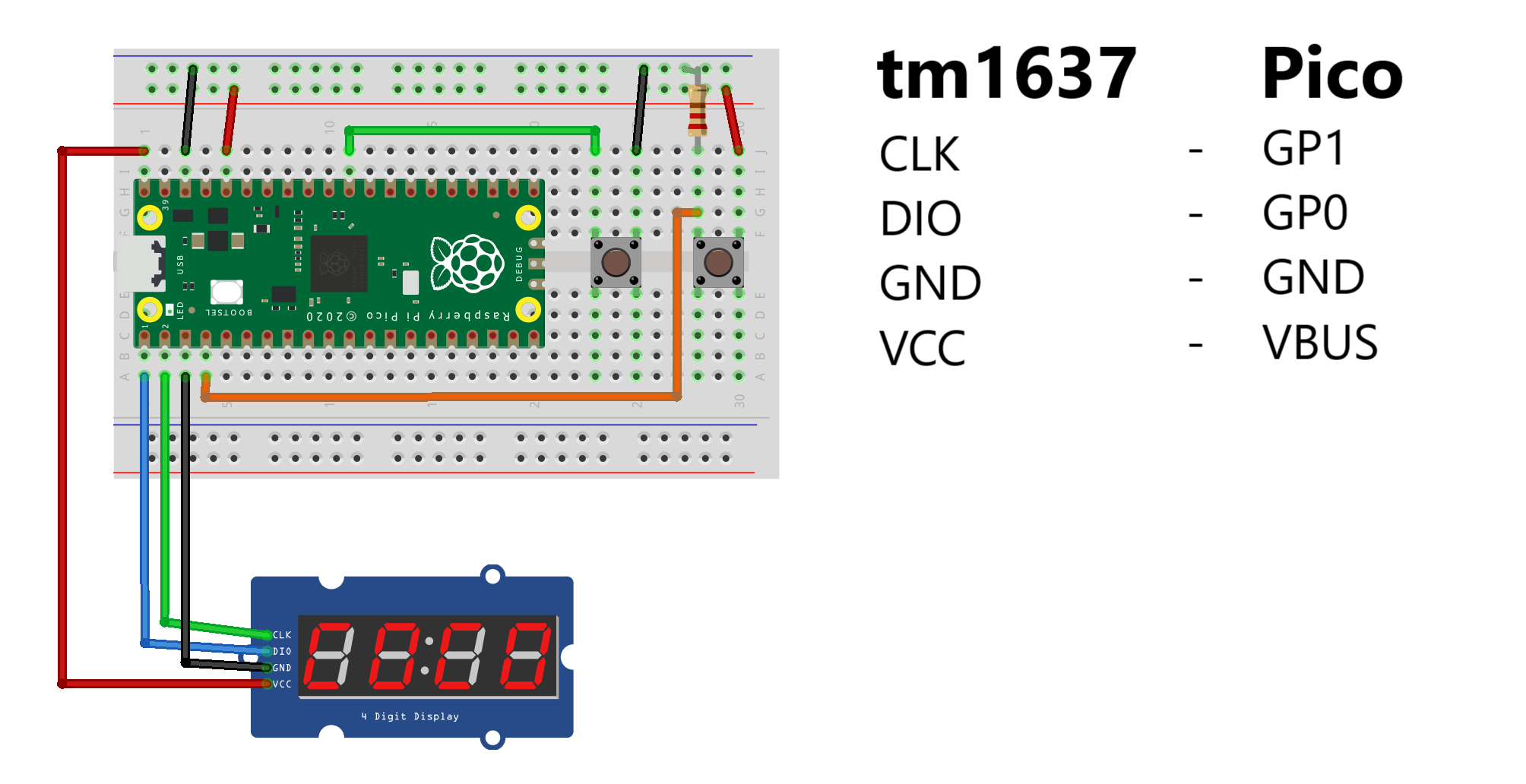
- Connect CLK pin of tm1637 with GP1 pin of pico.
- Connect DIO pin of tm1637 with GP0 pin of pico.
- Connect ground pin of tm1637 with ground pin of pico.
- Connect Vcc ground pi of tm1637 with Vbus pin of pico that is 5volt pin
- Connect push button as shown in figure.
There are two push buttons, One is for start counting and another is to reset pico.
Coding
To write and upload program here i used Thonny IDE. You can download from here.
Here i write code in micropython.
from machine import Pin import time import tm1637 tm = tm1637.TM1637(clk=Pin(1), dio=Pin(0)) Button = Pin(2, Pin.IN) a = 0 b = 0 tm.numbers(a,b) while True: if Button.value() == 1: while True: tm.numbers(a,b) b = b+1 if b > 59: b = 0 a = a+1 time.sleep(1)Save this code in Raspberry Pi Pico and and name it main.py








